Uploading a folder to the DekkoSecure platform is very straightforward:
- Select a Hub and (optionally) the folder you need to upload the folder in to, then press [Upload folder] If you are trying to upload the folder to another folder and the [Upload folder] button is unavailable, you will need to request upload permission from the folder owner
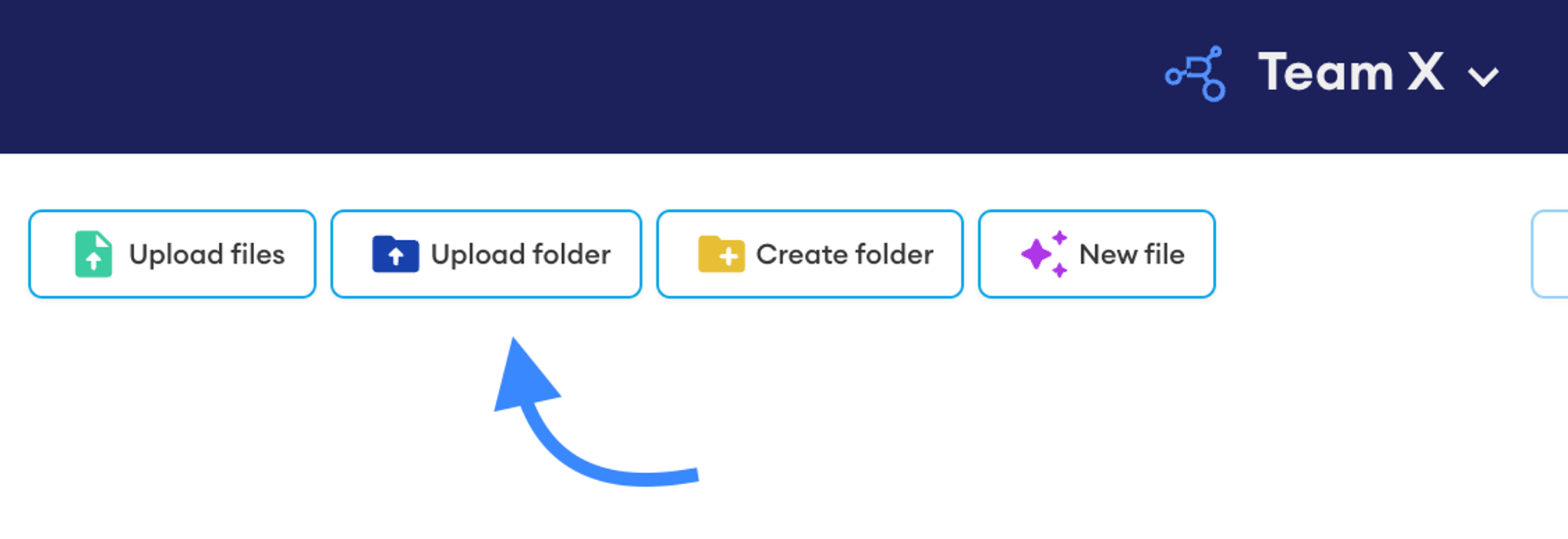
- Select the folder on your computer using the file explorer and then press [Open]
- Your folder and the files within it will be encrypted by the application automatically and then uploaded to the DekkoSecure system, ready for sharing
- Check upload progress and completion by opening the progress window
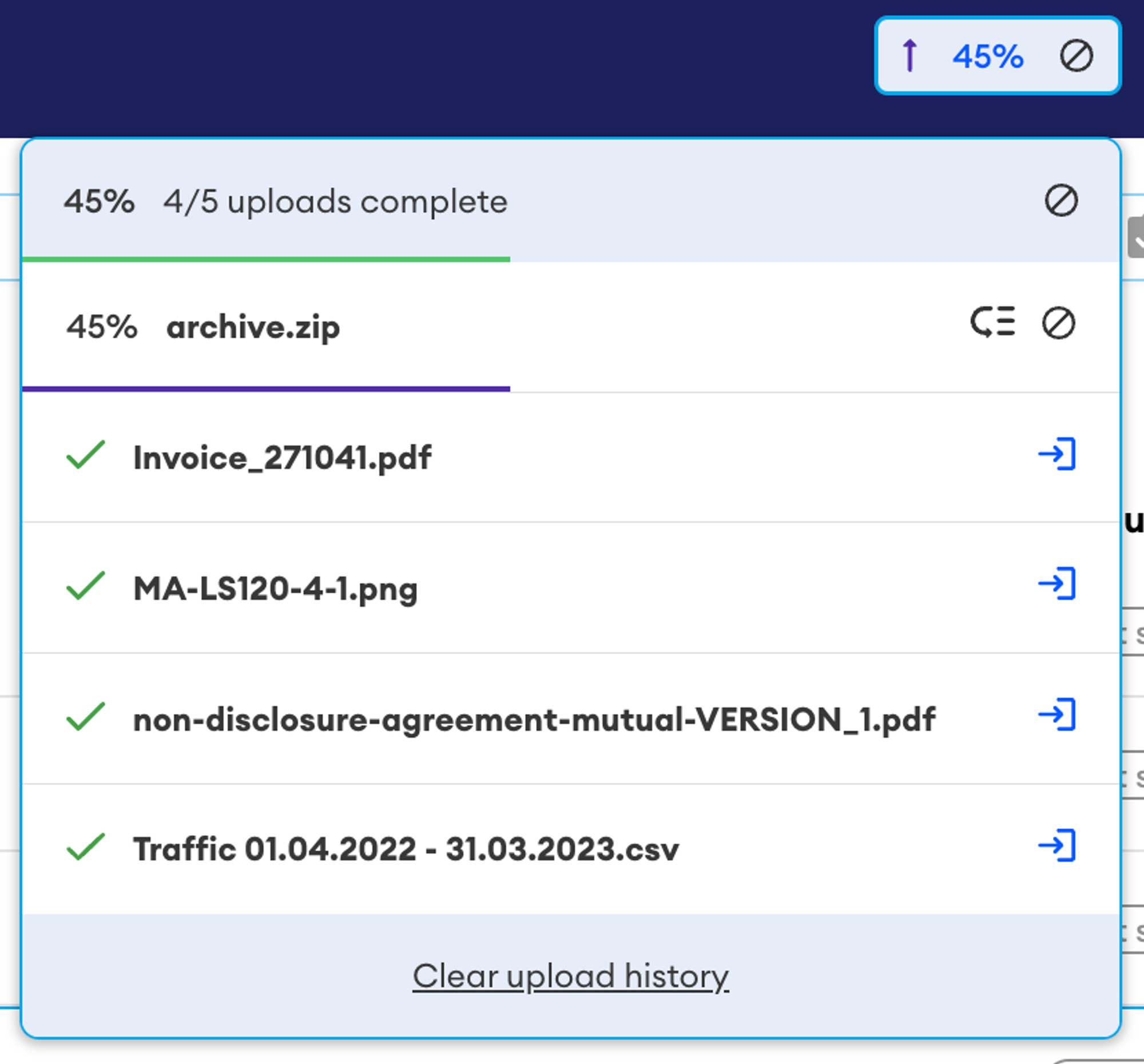
Optionally, you can use the de-prioritisation button to schedule large files in the folder for later so that smaller files can upload first.
If you have uploaded your folder to the root of the Hub or to a folder that is shared, your folder will be marked as (Not shared) in the status column. Select the folder and press [Share] to grant access to other users.
If you have uploaded your folder to a shared folder, they will inherit the sharing configuration of the folder and be automatically accessible to users on the shared list. You can hover your mouse pointer over the (Shared) tag of the root folder to see who it is shared with.
The DekkoSecure app can automatically compress your upload in to a ZIP file. This means upload size will be reduced, and the encryption scheme will be simplified to just one key. This introduces greatly reduced upload time, especially when uploading large volumes to folders that are already shared. Auto-ZIP works a little differently depending on how many files you’re uploading:
- For uploads of 30-1000 files, you’ll have the option to upload the folder as-is, or ZIP
- For uploads of 1000+ files, the app will automatically ZIP the folder
Note: ZIP files cannot be unzipped in the DekkoSecure app.
